Accessing your User Profile
Your User Profile is accessible by clicking on your username in the Fleetcoach menu across the top of your courses dashboard. From your User Profile you can:
- Edit your account details (i.e., name)
- Change your password
- Download your Fleetcoach certificates
- View your course achievements
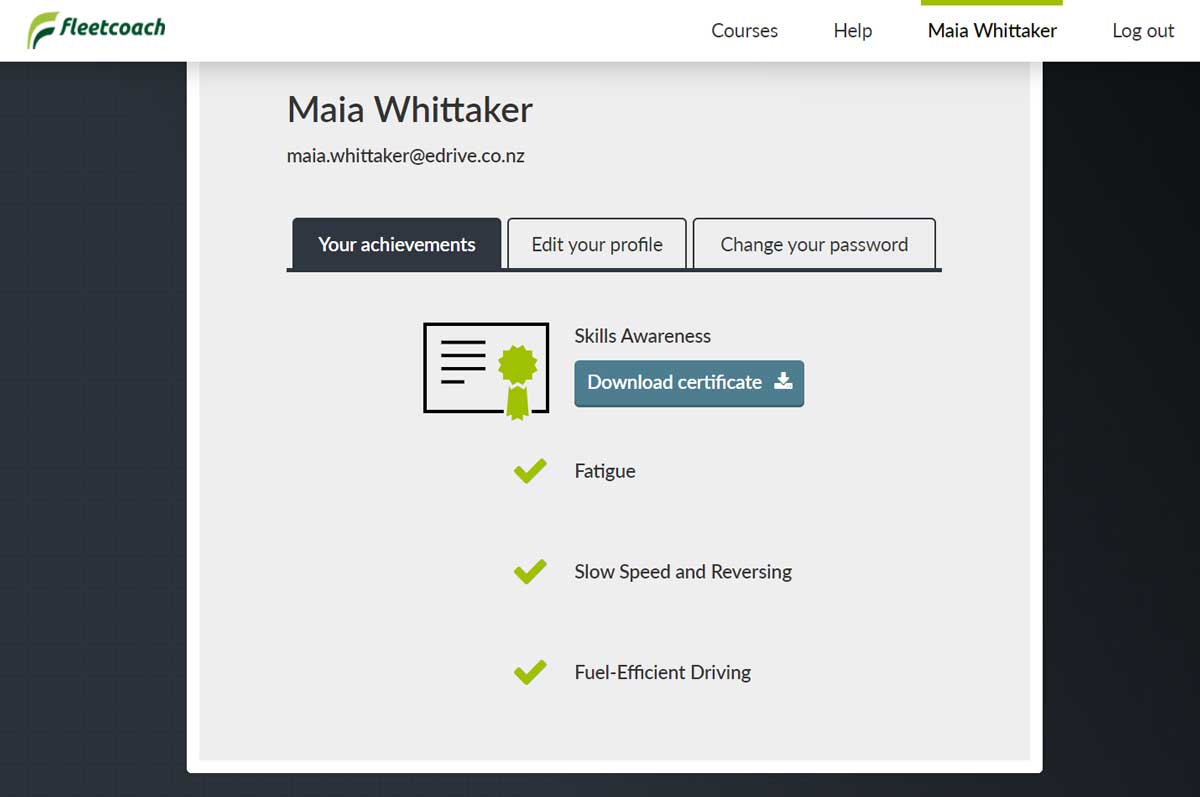
Editing your Account Details
Your account details will already be filled out with the information that you provided at registration. Should you need to change any of the information then simply edit the relevant fields under the 'Edit your profile' tab and then click the 'Save changes' button.
Your account details will now be updated with the new information.
Changing your Password
To change your Fleetcoach password click on the 'Change your password' tab to switch to the password form.
- Enter your current Fleetcoach password (the one you entered to log in to this session)
- Enter your new password (the one you wish to change to)
- Enter you new password once more to confirm (this must match the password entered above)
Click the "Change password' button when you're done.
Downloading your Achievements
The 'Your achievements' tab of the user profile is where you can download your Skills Awareness and Refresher certificates as well as view your course achievements.
Achievements only appear once they are complete; therefore the Skills Awareness certificate will only appear once you have completed the Skills Awareness course.
To download the certificate simply click on the 'Download Certificate' links next to the relevant achievement. Your certificate will download as a PDF file from which you can print should you wish.
Please note that Fleetcoach does not provide hard copies of the certificates.
Specific Skills course achievements will appear in this section once you have completed any of the courses. There are no certificate downloads for these courses. Your achievement will be represented by the inclusion of the course name within this section marked with a tick.

