From the Organisation Dashboard, select “View all” from the “Total users” card. The resulting page is the Users Dashboard. From here you can view all users or search for a specific user or users.
You can click on a user to drill down and find out more information about them.
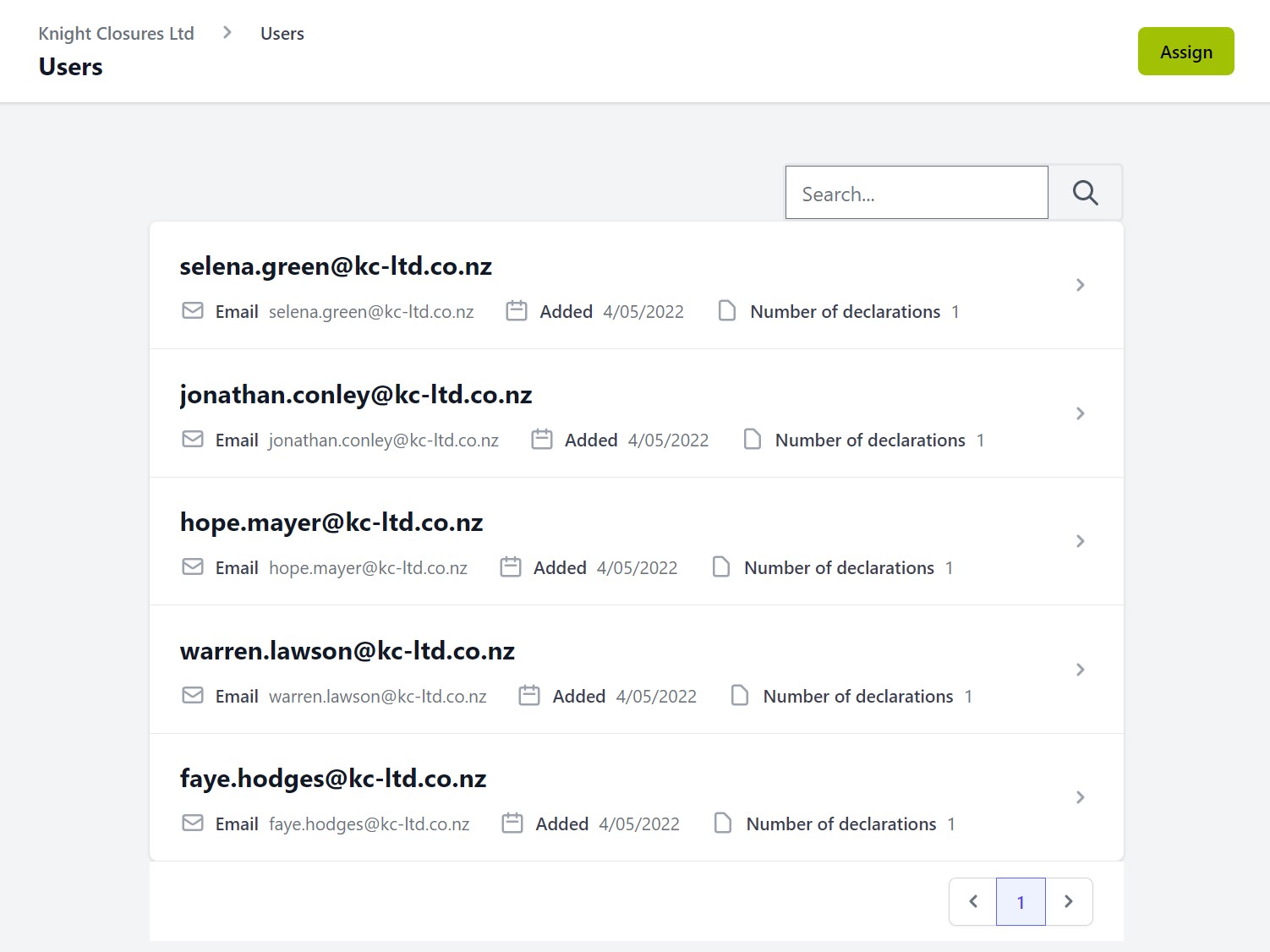
The individual User Dashboard provides the information on what Declarations they have been assigned, the current state of their responses and a timeline of their Declaration history.
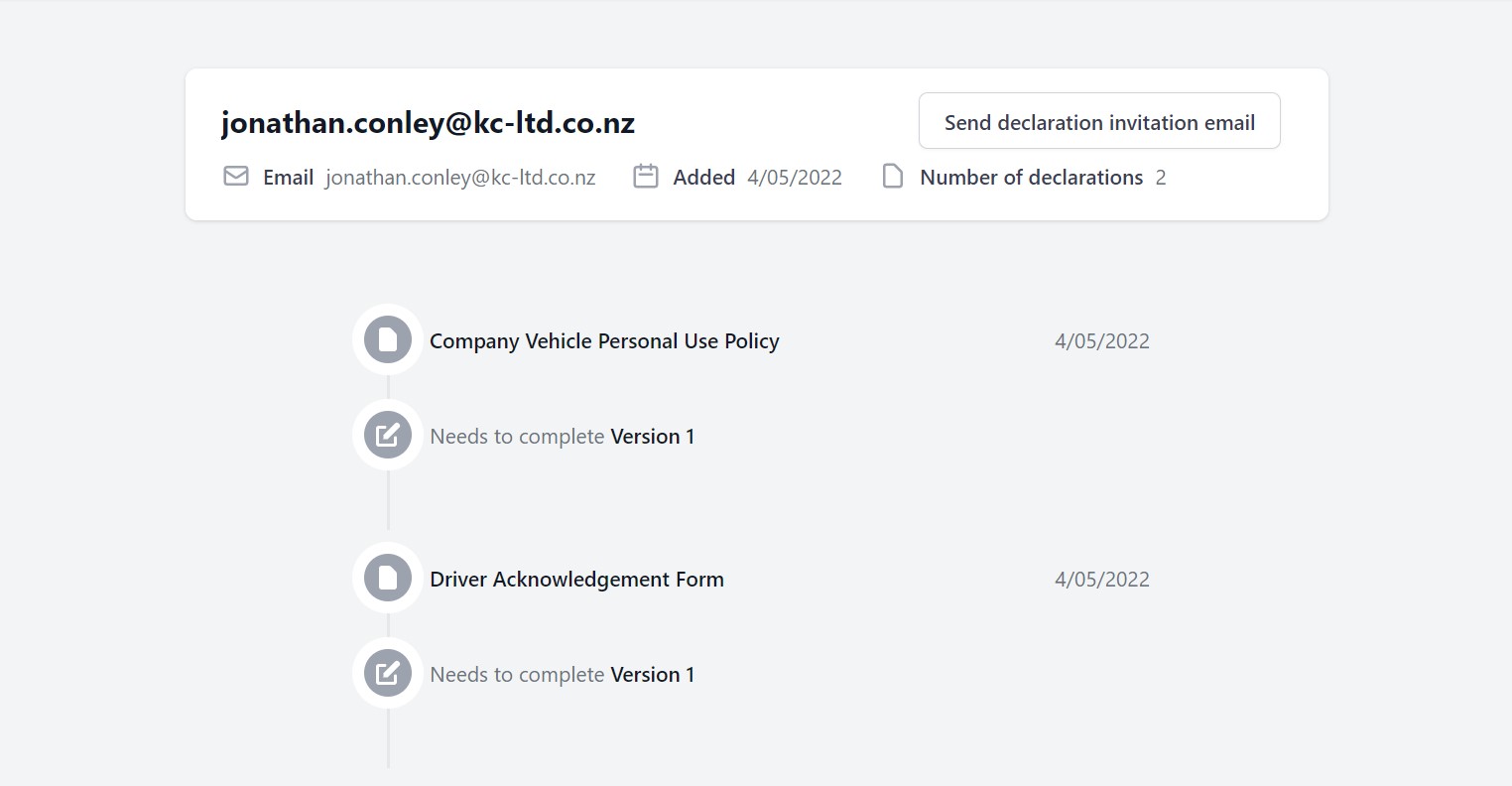
There are a number of Declaration states for a user’s response. These are:
- Green tick – user has responded and Accepted the Declaration.
- Orange tick – user has responded and Rejected the Declaration.
- Grey pencil – user has been sent the invite but has not yet responded.
- No state – user has been assigned the Declaration but the invite has not yet been sent.
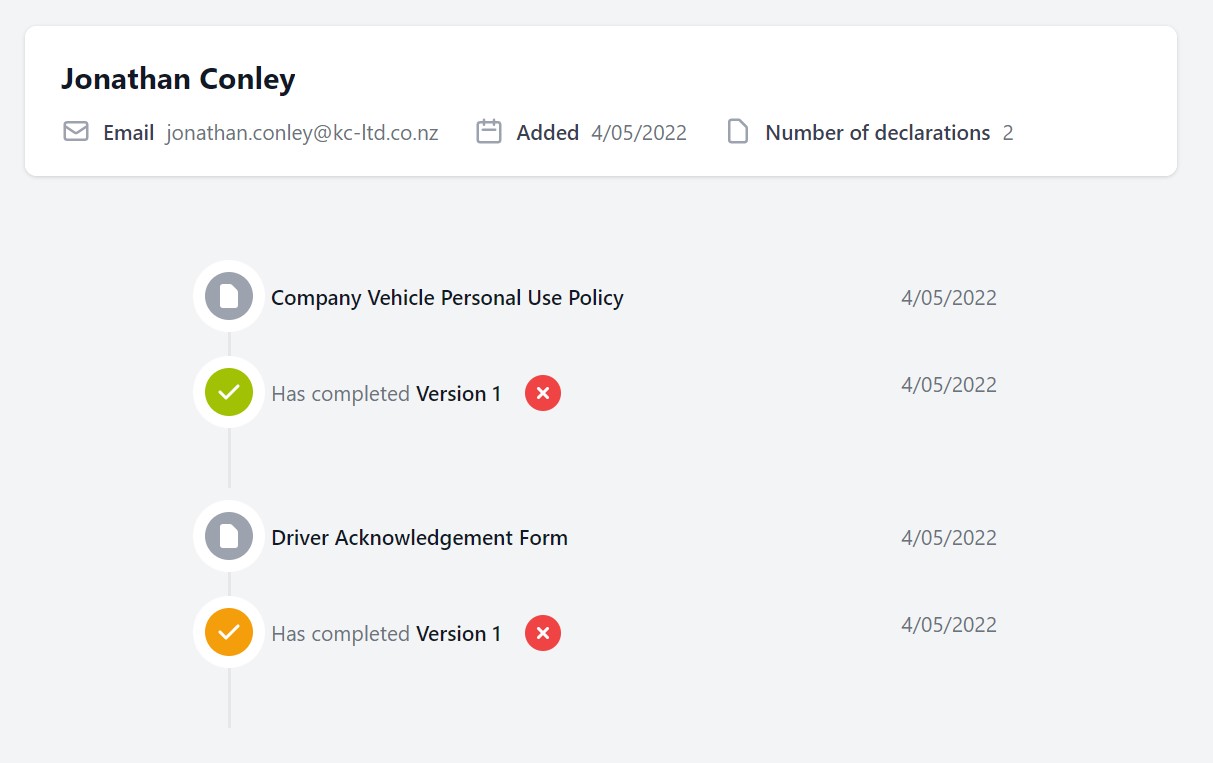
If a user requests to change a response to a Declaration then you can click the red X next to the Declaration response on the user’s dashboard. This removes their previous response and you can send them a new invitation to complete the Declaration.

